Tutorial for customizing a household
The special strength of the LPG is that you can customize the households any way you want. This short tutorial explains how to do that.
-
Download and start the LPG
-
Create the persons
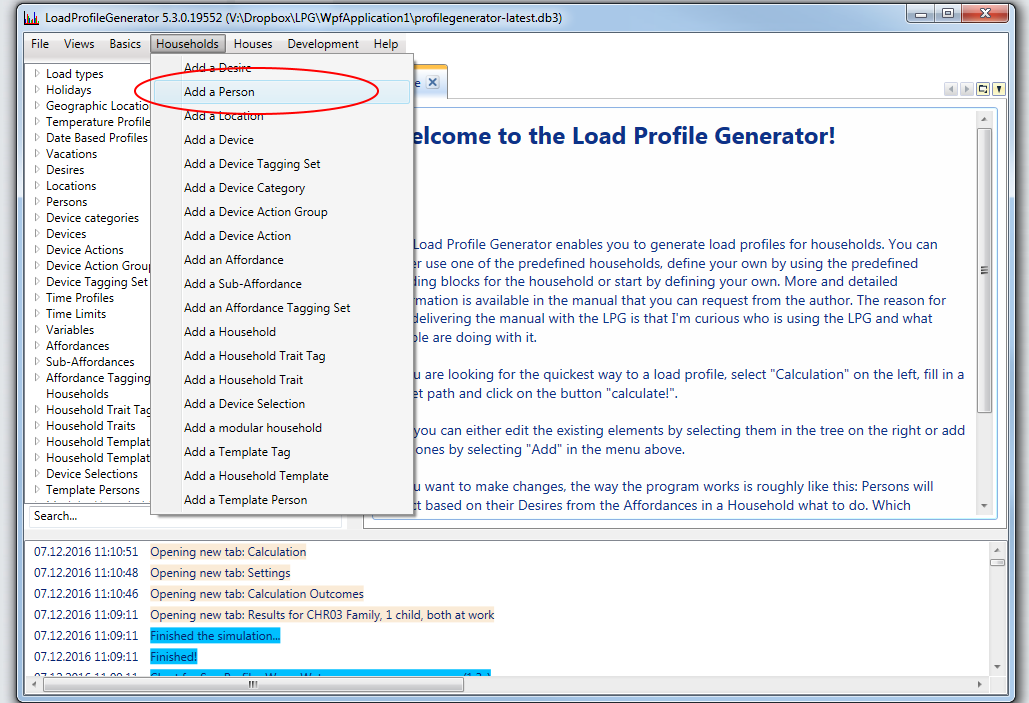
Add a person
-
Person Parameters
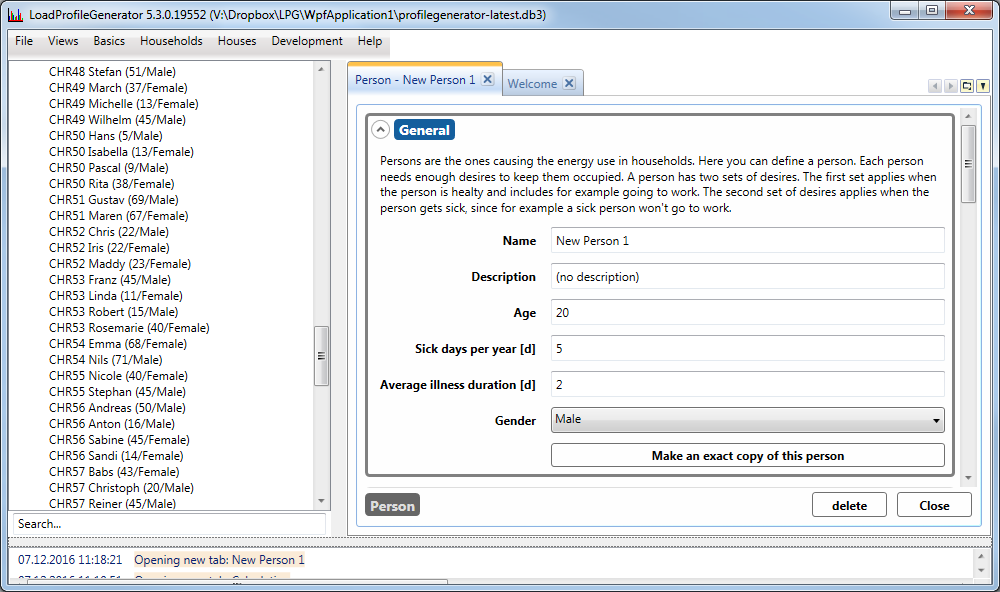
Person Settings
The next step is setting the parameters for the person.
- As Name and Description you can enter whatever you like.
- The Age and Gender needs to be set since it is used when selecting appropriate activities for the person.
- Sick days per year sets how many days the person is sick per year. When a person gets sick she has different desires and stops going to work for example, which changes the load profile. The sick days are distributed randomly across the year.
- Average illness duration determines the average duration of each sickness, that is how many days in a row the person is sick.
There is no need to set any desires on the person for now.
-
Repeat the creation of the person until you have all the people in your new household.
-
Create a modular household
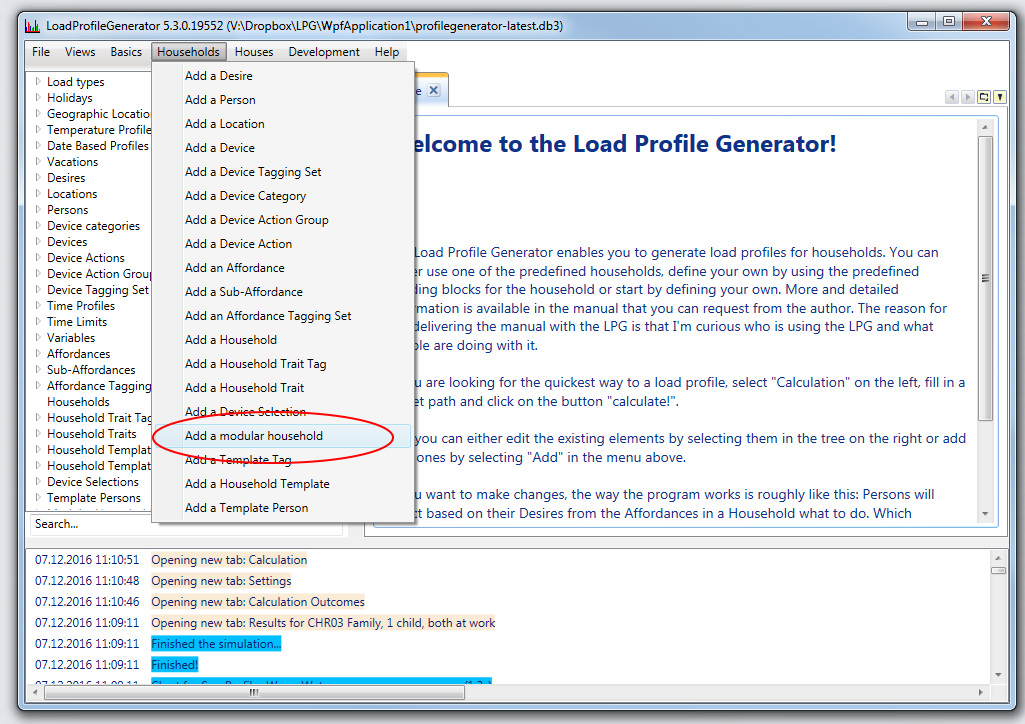
Create Modular Household
-
General settings in the modular household
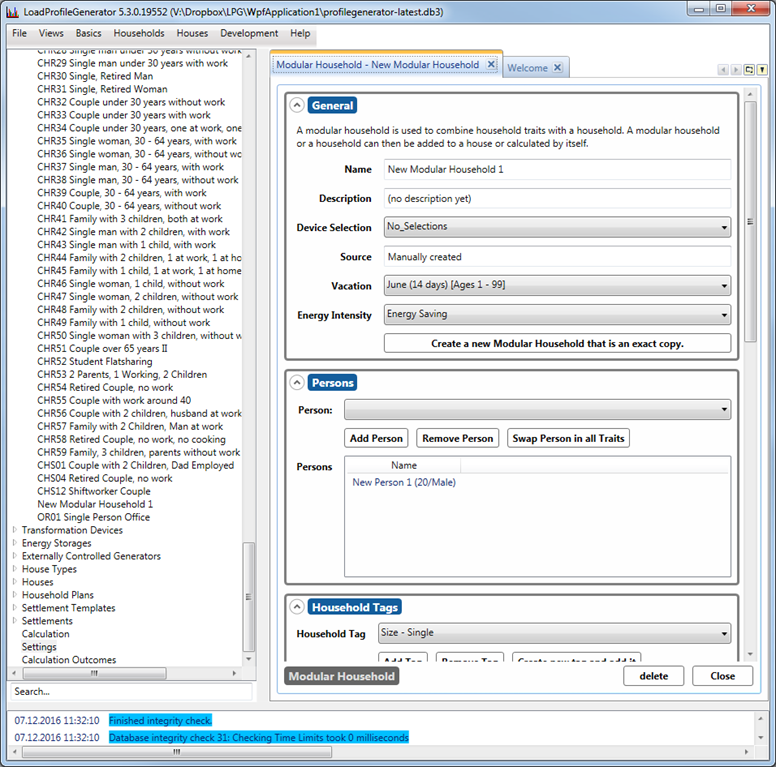
Create Modular Household
- Device Selection determines which devices should be picked. Select “No_selections” for now.
- Vacation determines when people are traveling. Pick any one that fits with the age. Vacations are limited to a certain age range to protect you from accidentially sending school children on vacation during school time.
- Energy Intensity Set this to “Energy Saving” for now.
-
Add the persons to the household
For this step you just need to add all the persons you created to the household.
-
Set the traits for each person
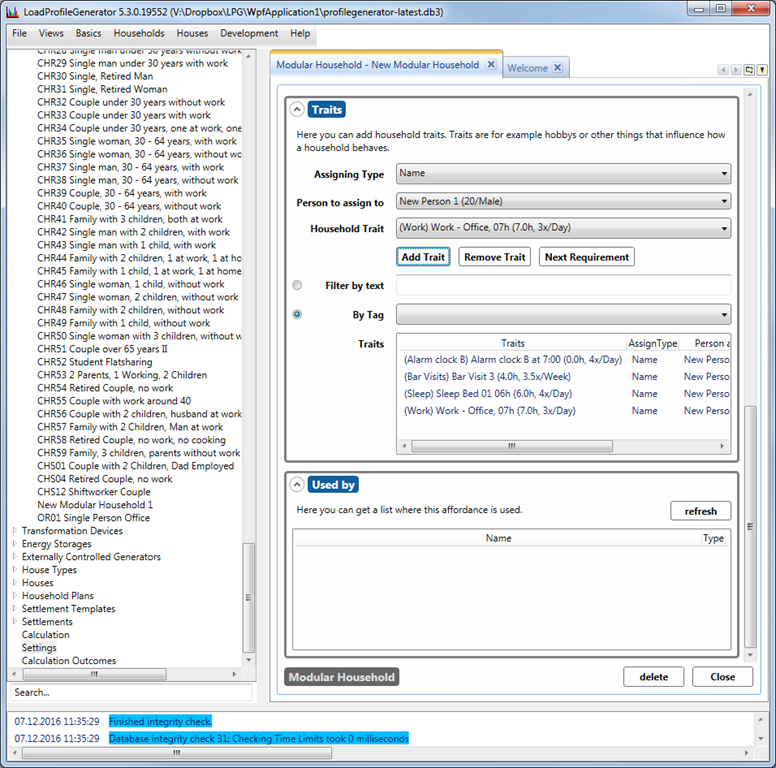
Settings the traits on a modular household
For adding the traits stay in the same screen and scroll down. Then select:
- As Assigning Type choose “Name”.
- Person to assign to should be set to the person.
- Choose any Household Trait.
The people in the household have to have a sufficient number of activities, otherwise the simulation will not work. You need to set at the very least:
- Sleep
- Work or School (if applicable)
- Food (either cooking or “unhungry”)
- Hobbies
- Hygiene habits
- Sickness activities
-
Calculation
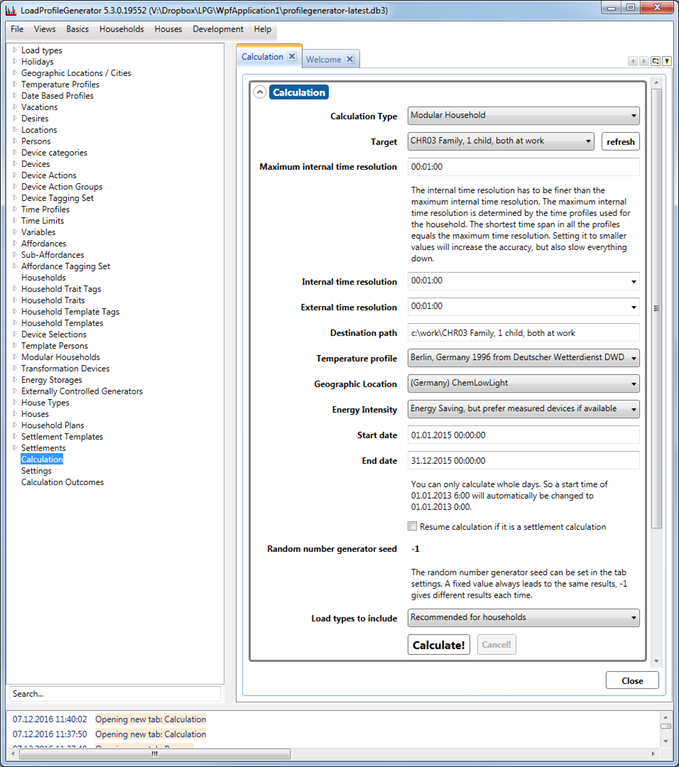
Calculations
After you are finished setting up your household the next step is the simulation. For this open the Calculation screen. It is in the tree on the left side of the screen at the bottom. In this screen for a first simulation the following settings are recommended:- Calculation Type: Modular Household
- Target: Your new household
- Geographic Location: Chose any one
- Energy Intensity: Energy Saving
- Load types to include: * “Recommended for households”
After this you should find the result files in your chosen output directory, ready to be used.
